We face a lot of different kind of errors in our day to day browsing of some wordpress sites and ERR_TOO_MANY_REDIRECTS which is also known as a redirect loop, is one we see most of the times. If you are also facing a “ERR_TOO_MANY_REDIRECTS” error on your web browser, then nothing to worry about, because you are not alone but many Windows users have reported this error.
This error generally occurs with a message “This webpage has a redirect loop” and blocks the web browser from loading the website. But don’t worry, this error is not very difficult to fix. Please go through the recommendations we are giving to fix this error and you will find it easy to fix.
Why would this error occur?
This issue generally occurs when browser redirects you to a new URL instead of the original URL but unfortunately you fall into an infinite redirect loop. The browser breaks the loop and shows the error message as soon as it detects this situation. There may be a problem of the server or of the end user when you are stuck in this loop.
There may be something that is causing your website to go to an infinite redirection loop, which means the site is stuck (such as URL 1 redirecting you to URL 2 and vice versa or domain has redirected you many a times), and you need to take some actions to resolve this error.
Steps needs to be taken to resolve the error:
1. Delete Cookies: Cookies sometimes contain some sort of faulty data which trigger the “ERR_TOO_MANY_REDIRECTS” error. This is one recommendation which you can try for other websites also (other than your website). In fact Google Chrome and Mozila Firefox also show this message below the error message. See it in following images.
If you find it difficult to delete all the cookies as it retains all your logged in status of your frequently visited sites. Then we recommend you to deleting the cookies on the site which is causing the problem or showing the error. In this way your other sessions will not get impacted.
Clear Server, Proxy, and Browser Cache:
The redirect loops are the responses that can be cached, so it is recommended to clear the cache. Consider clearing wordpress site cache, the server cache, the proxy cache and even the browser cache.
Clear WordPress Site Cache:
It basically depends on the type of redirect loop in some of them you might still be able to gain access to your WordPress admin dashboard. If this is the case, you can easily clear the cache in the settings of your caching plugin.
Clear Server Cache:
In case you are not able to access your admin dashboard, some WordPress hosts have their own control panel tools for clearing the cache on your WordPress site.
Clear Proxy Cache
In case you are using some third-party reverse-proxy service such as Cloudflare or Sucuri, it can also help you to come out to the redirection loop if you clear the cache on their side.
Clear Browser Cache:
Before clearing your browser cache, you can check that is it your browser who is creating problem, check it by opening the website in incognito window if it still showing the ERR_TOO_MANY_REDIRECTS error. If it still exists then consider clearing your browser cache.
Determine Nature of Redirect Loop:
If the site is still not working after clearing the cache also then you need to check if you can determine the nature of the redirect loop. The free online Redirect Checker tool will give some further analysis that what might be going on. This could also be done via cURL.
See in the below image for reference.
Check Your HTTPS Settings:
If the problem still exists then its time to check your HTTPs Settings, because many times ERR_TOO_MANY_REDIRECTS occur when someone has just migrated their WordPress site to HTTPS, and didn’t finish it properly or setup something in wrong way.
1. Don’t Force HTTPS Without an SSL Certificate:
This is the most common reason which causes this error we see on a regular basis. If you have forcefully loaded WordPress website over HTTPS without installing an SSL certificate, it will just throw your site into a redirection loop. To get rid of this you need to simply install an SSL certificate on your website.
Also run an SSL check. SSL/TLS certificates not only require main certificate but also check for intermediate certificates also to be installed. Setup these all things properly. It could take some moments to scan your site’s SSL/TLS configuration on your web server.
2. Don’t Use an SSL Plugin:
Some free SSL WordPress plugins, such as the Really Simple SSL plugin can help you to automatically redirect to HTTPS. But, we don’t recommend this method as a permanent solution because third-party plugins because these can always introduce another kind of problems and issues. It’s a temporary solution, but you should really update your hard-coded HTTP links for permanent.
3. Check HTTP to HTTPS Redirects on Server
A) Redirect HTTP to HTTPS in Nginx
If your website is running Nginx, it can easily be redirected all of your HTTP traffic to HTTPS by using the following simple code to your Nginx config file. This is the recommended method for redirecting HTTP to HTTPs.
B) Redirect HTTP to HTTPS in Apache
If your website is running Apache, it can be easily redirected all of your HTTP traffic to HTTPS with the simple code to your .htaccess file. This is the recommended method please see the following code for redirecting WordPress running on Apache.
4. Check For Too Many HTTPS Redirects:
You should also check if you simply have too many HTTPS redirects. You can easily check your site to see how many redirects it is using with some and another kind of mapper tools.